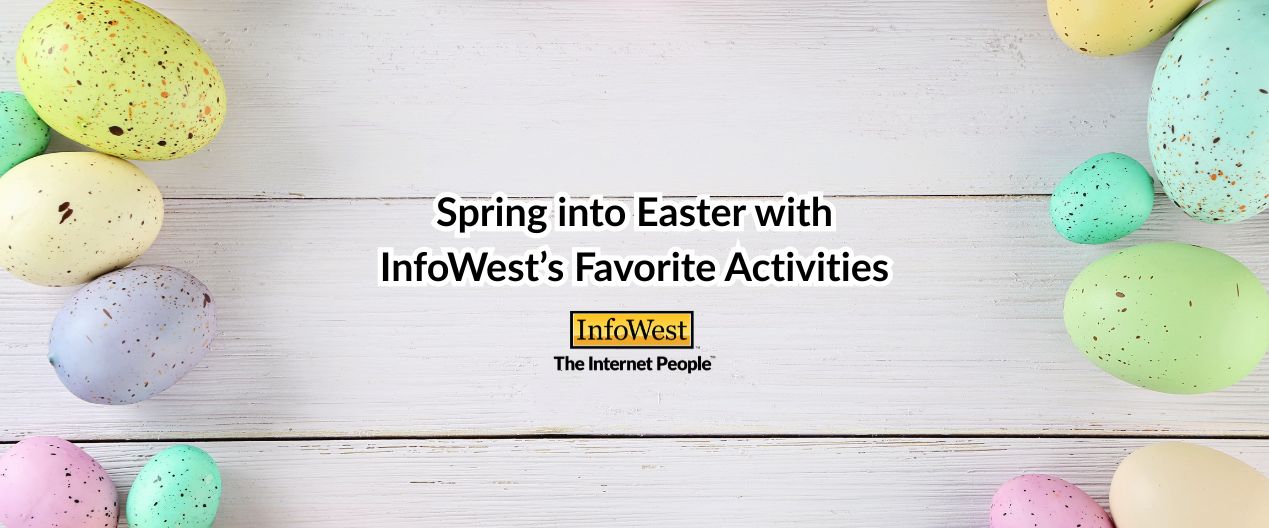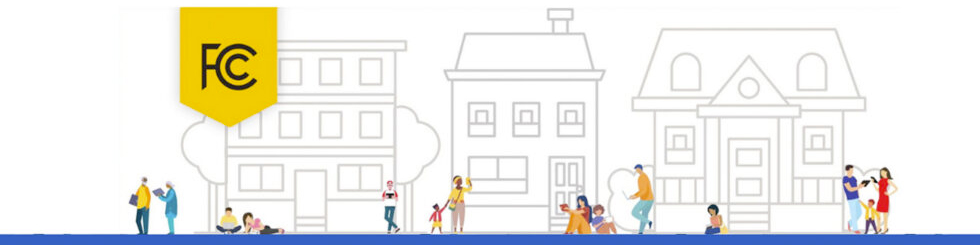Top 10 Tips for iPhone users:
1. Customize Control Center: As an Iphone user, you might find yourself a lot in the control center. However, did you know you can customize what functions you use the most to be in your control center. Simply go to Settings > Control Center > Customize Controls to add or remove items according to your preferences.
2. Master Gestures: Gestures are one of the quickest ways to navigate your iPhone and perform various tasks.Swipe down from the top-right corner for Control Center, swipe up from the bottom for Dock, and explore other gestures for efficient navigation. Experiment with different gestures to streamline your interactions with the device.
3. Take Advantage of Siri Shortcuts: Siri Shortcuts allow you to automate tasks and create personalized voice commands for your favorite apps. This will allow you to use your phone more conveniently. To set up a Siri Shortcut, open the Shortcuts app, tap the “+” icon, and follow the prompts to create your custom shortcut. You can then activate it using Siri or by adding it to your Home Screen.
4. Manage Notifications: Sometimes we need to use our phone, but need a break from outside distractions. That’s when managing notifications comes in handy. Simply customize notification settings for each app in Settings > Notifications to minimize distractions.
5. Enable Dark Mode: If you find yourself laying in bed late at night, scrolling, be sure to enable dark mode on your phone. It is easier on the eyes– it can also help conserve battery life. To enable Dark Mode, go to Settings > Display & Brightness and select Dark.
6. Master Camera Shortcuts: The iPhone’s camera is a powerful tool for capturing memories and moments. To quickly access the camera from anywhere, simply swipe left on the Lock Screen. You can also take photos using the volume buttons or use the grid feature to compose better shots.
7. Use Apple Pay: Nowadays, you can find most stores online or in person to have an apple pay option. Paying with Apple Pay can make purchases more secure. To set up Apple Pay, go to Settings > Wallet & Apple Pay and follow the instructions to add your credit or debit cards.
8. Explore Accessibility Features: The iPhone offers a range of accessibility features that make it easier for users with disabilities to navigate and use the device. These include VoiceOver, Magnifier, and AssistiveTouch, among others. To explore accessibility options, go to Settings > Accessibility and browse through the available features and see how it can make using your device easier.
9. Utilize iCloud Backup: Iphone’s hold a lot of memories and data that is important to the owners. Utilizing iCloud backup can safeguard data and important memories. Simply go to Settings > Your iCloud username > iCloud Backup.
10. Experiment with Shortcuts: Shortcuts are a powerful way to automate tasks and streamline your workflow on the iPhone. Whether it’s sending a message, playing your favorite playlist, or getting directions home, there’s a shortcut for almost everything. Explore the Shortcuts app to discover pre-made shortcuts or create your own tailored to your specific needs.